Logging In
To get started and log in for the first time simply use your login details from
your Welcome email. Once you’ve logged in you will be asked to set up a unique
password. Keep this NEW PASSWORD safe and use it to log in when you want to use
Doodle Transfer.
For security reasons we only keep your browser session active for 5 minutes. If
there is no activity within this time we automatically lock down the service and
you will be asked to log back in if you wish to continue using Doodle Transfer.
If you’ve already logged in, and have forgotten your new password, you can always
generate a new password by asking to reset it. Remember, your username will be the
email address used initially.
Receiving Data
You will receive an email notifying you that a file has been sent. This data file
is encrypted as it is sent to you and will be unencrypted once you download it.
Once you download the file you will not be able to download it again. If it is corrupt
or something goes wrong, please contact the sender of the file.
To download a file you just log in using your credentials, you will notice Doodle
Transfer will indicate you have something waiting for you in the ACTIVITY section.
Click on ACTIVITY and hit the download button next to the file. This will save your
document into your download folder or desktop.
Once you have used or processed the data please ensure you delete locally from your
computer.
Sending Data
Log in using your credentials. You can send up to five files at a time and send
to one recipient, the maximum combined total file size of 2GB. Add your data files
by dragging and dropping the files into the transfer file area (or just click the
blue cross to open your documents) and select from there.
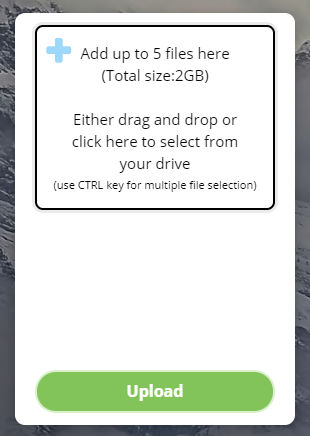
First you will be asked to give your file a name, such as Customer Prospect Data
January, as an example. The next step is to select the company you wish to send
the data to (either an internal transfer or an external supplier). Then select the
recipient from the list supplied. If your recipient or company does not feature
please contact your Doodle Transfer administrator by email and ask them to set up
the recipient and associate them to a company, just click here
to contact your administrator.
Finally remember you can personalise the transfer by adding a message of your choice,
such as simple instructions you wish the recipient to receive.
Activity
In here you will see a permanent record of all the files you have either sent or
received. The activity section records all transfers in a dashboard and also allows
you to download the activity in CSV format.
My File Has Expired
All files are set to expire after a certain time. This time is set by the person
who has sent you a data file. If it has expired before you have been able to download
it, and you still need it, you should contact the sender directly and ask them to
resend you the file.
My File Was Deleted By The Sender
This can happen if the person who has sent you the data has decided to delete it
for some reason. If you think you still need the file, contact the sender.
I’ve Downloaded a File That Has Subsequently Been Deleted
Should you download a file and then receive a notification from the sender that
they have deleted it you must destroy your original file as the sender might have
sent you some incorrect data or no longer wishes you to use the data.
Slow Download
This could be for many different reasons. However, the most common reason is outages
in Wi-Fi speeds. Try to refresh your browser and access the file again for download.
If the file is very large, it might take time to download, so bare this in mind.
If the speed is too slow to bare please let us know by clicking here
and explaining the problem to us.